How often have you felt the need for a document generator that could ease the job of your sales team? Quite often, right? More often than not, creation or customization of documents invariably eats into the valuable time of the sales team that could have been otherwise spent for interfacing with prospective customers. A document generator, in this connection, is a welcome solution to streamline your sales process. It helps you create sophisticated documents with minimal errors – eliminating the cumbersome document generation work.
This article gives you an overview of S-Docs – the only document solution natively built on Salesforce, its importance, besides discussing S-Docs integration with Salesforce along with a case study.
S-Docs – built for Salesforce
Considered to be one of the fastest, safest and easiest document generator, S-Docs solution is built for the Salesforce platform. It is a 100% native solution for Salesforce that empowers your sales team by generating sophisticated documents and reducing errors and cumbersome work too.
Since it is natively built on the Salesforce platform, it works lightning-fast and is highly secure and easy to use while enabling seamless integration into your system. It generates a PDF, MS Word, or Excel document from any Salesforce record including the custom object too.
Let’s take a look at some of the highlights of the S-Docs solution, which is natively built on Salesforce.
Highlights of S-Docs solution
Lightning-fast: S-Docs is lightning fast with substantially lower loading time. It is capable of handling any number of documents with ease.
Simple and powerful: With a single button, you can create documents. With easy access to templates, you can create docs files in no time.
Smart solution: It is natively built on Salesforce and integrates seamlessly. It is an intelligent document solution that helps merge any data from Salesforce.
Secure: Since no third-party web services are utilized, S-Docs is a very secure platform. Data is well maintained in the platform.
The document automation solution – S-Docs helps businesses in several ways. In no particular order, the important ones are listed below.
Benefits of S-Docs solution to businesses
Better focus: Document solutions such as S-Docs can help your sales team focus better on sales activities rather than creating documents.
Business rules compliance: In order to maintain better control over documents created in the organization, businesses can exercise control over document creation with the S-Docs solution.
Uniformity in branding: S-Docs solution enables the marketing team to maintain consistency concerning layout, grammar, and logo usage in all their communications. With the use of approved templates, there is very minimal scope for errors or deviations.
Quicker closures: The sales teams can spend more time on selling as document approval, signing, and editing
g process is made easy for the customers – thereby reducing the close times.
Reduction in mistakes: Since sales reps are no longer need to generate documents by manually copying, cutting and pasting the content from one document to another, there is a remarkable reduction in errors.
Reporting needs: With access to different documents of the business, Admins/ sales managers can draw insights based on the aggregated data of S-Docs.
In one of the projects that we executed for our clients, we have integrated S-Docs with Salesforce.
Below are the easy steps to the integration.
Case Study: S-Docs integration with Salesforce
Requirements
The requirements of the client were:
- The client asked us to use S-docs to fulfilling the requirements. S-docs: document generator built on the Salesforce Platform.
- The client was using the quote for creating quotes and a predefined email template for the contacts and opportunities.
- Now, they want to get a document generated on the contact layout itself that can be sent directly through Email.
- For which we used merged fields with other records like Account, contact, opportunity and more.
The solution provided by us was:
Solution :
- A template was to be generated on the contact layout with the contact & account fields for the Contact. The steps that we followed:
- Step 1: Create a new template in the S-docs.
- Step 2: Add account, contact fields in the template editor, specified in the sample.
- Step 3: Add the image in the header, footer through the Template editor.
- Step 4: Add condition as when the Salutation field of Object contact is Mr./Mrs. then in the template, there should be Mr./Mrs. before the contact name. It can be done with the Insert rendered field feature of the S-docs.
- Step 5: Add the Generate document custom button with the URL of the S-doc button on the contact field.
- Step 6: Now, go to contact’s layout click the generate document button, an S-doc window will pop up, then select the template you want.
- Step 7: Send it in the email to the contact’s email address, generate a task or even download it to preview.
Step 1: Get Native Document Generation & E-Signature: PDF, Word, XLS, Email,
Reports: S-Docs from App-exchange :
Step 2: Select for all the users:
Step 3: S-docs is installed in the Org, Go to setup >> Installed packages,
Step 4: Add a custom button On the object you need to create templates for, As I have done for the Contact Object and then Add button to the respective layout :
In the button, links, and action, you can find the Email S-docs and S-docs button. Still, I have created a custom button to generate the document.
But you need to add button manually on any custom object by Adding this URL :
Setup>>Customize>> Custom object >> Buttons and Links.
/apex/SDOC__SDCreate1?id={!Customobject}&Object=Customobject
Step5: Create a New template in the S-docs by:
Applauncher>> S-docs>> S-docs Template.
Step 6:
Open Template Editor
You can add body, header, and footer, Merge various fields in the Template editor.
Insert field: merge object fields
Insert related list: let you add a related object like opportunity and others.
Insert RENDER: Conditional field or when we need conditions in the template.
I have created a sample template below :
Step 7: Save and close the template, Go to Object Page now and click on the button.
Step 8: Now Download or E-mail the template.
Summary
To wrap up the Task we performed the following operations and created the Template for the requirement :
- Installed S-doc in the user Org for all the users.
- Created the custom button on the object layout page.
- Created a Customized template with S-docs.
- As an output, we get our document directly from the object layout and with the fields merged accordingly.
Conclusion
The creation and delivery of documents in minutes are possible through S-Docs – the only solution that runs 100% within the Salesforce platform. You can now create documents by click, workflow or batch. Documents such as quotes, invoices, proposals, account summaries, contracts, and reports can now be customized and delivered to your customers quickly.
Used by subscribers globally from various industry niches, S-docs is a powerful yet easy-to-use native solution for document generation.


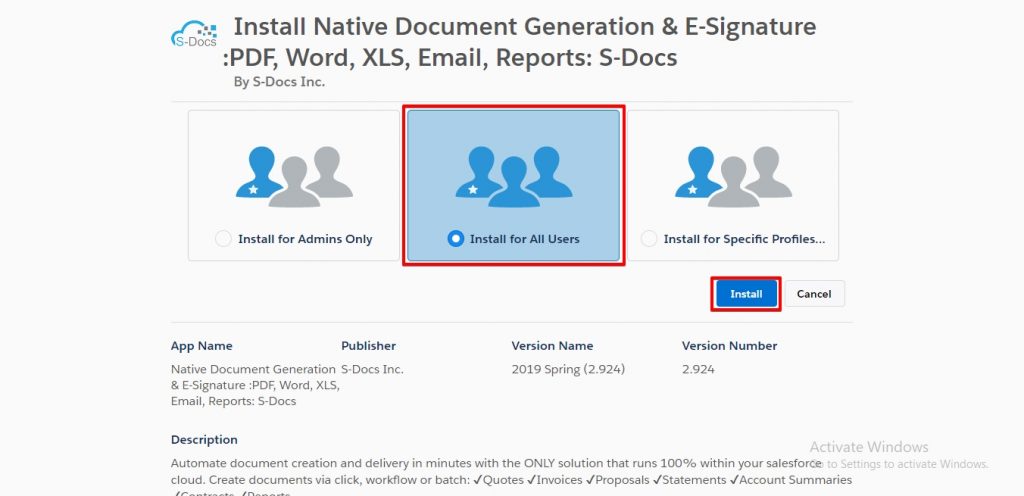

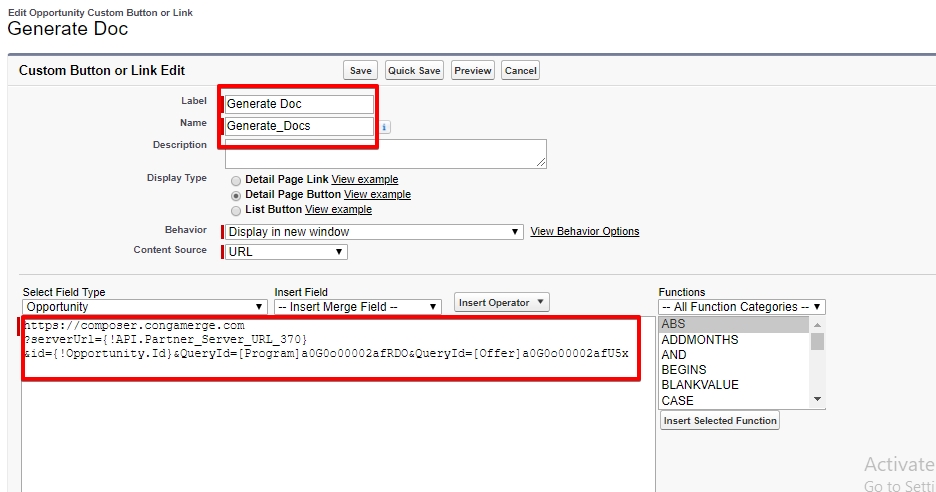

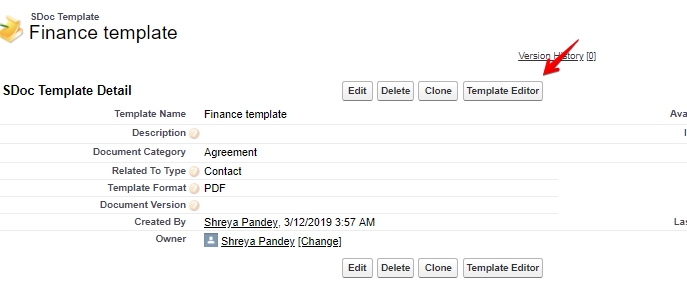


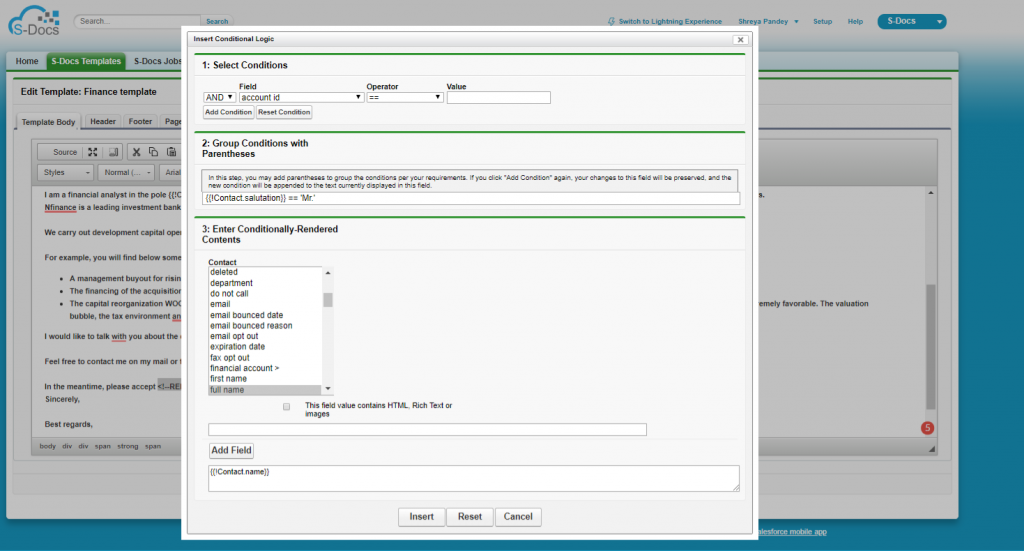



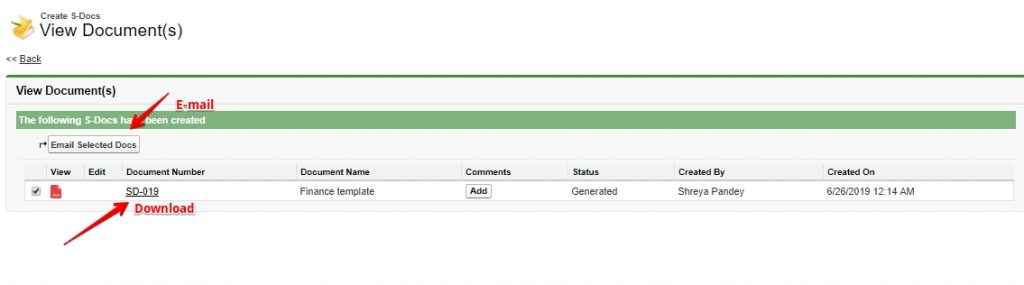






Recent Comments